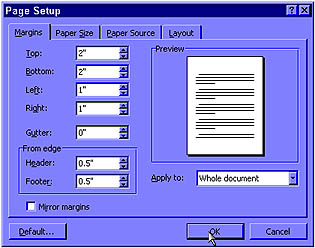|
|
Math 121 - Calculus for
Biology I
Spring Semester, 2000 © 1999, All Rights Reserved, SDSU & Joseph M. Mahaffy San Diego State University -- This page last updated 02-Feb-00 |
|
|
Math 121 - Calculus for
Biology I
Spring Semester, 2000 © 1999, All Rights Reserved, SDSU & Joseph M. Mahaffy San Diego State University -- This page last updated 02-Feb-00 |
This page is to help you fulfill some of the general tasks that your labs may require you to do.
First note, that saving a file requires a diskette if you are using a computer on campus. You can purchase them at the S.D.S.U bookstore. If the disk is brand new, you may need to format your disk.
Intsert your diskette (label up) in the floppy drive.
Goto File --> Save
*Note that only the first time you save a new document, you will need to give it a name. Name it then click SAVE.
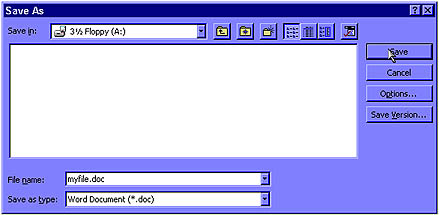
To open a file from disk, do the following:
Goto File --> Open file
Since we have saved our file to disk, you will select A: Drive which represents the floppy drive. Upon selecting that, you're then shown all the files that are saved on your diskette.
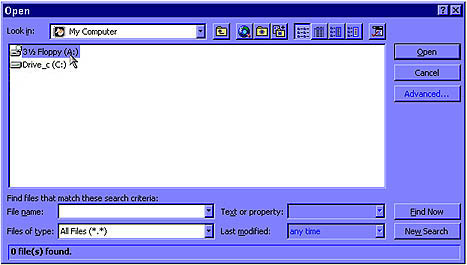
You will want to click once on your file, to highlight it, then select OPEN.
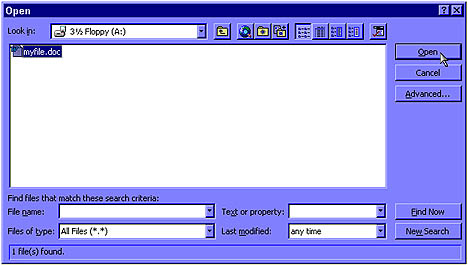
The labs may require certain specifications in titles, headers, font, etc. You may even want to spend extra time to make your report look professional. Word comes equipped with many tools for making this possible. Since going through all of them is impossible, we will just describe the technique to use the tools and you can explore the features.
Word comes equipped with your standard tool bar. If you are unsure, what each icon represents, place your cursor over the icon and wait a couple of seconds. You will be given the action of that icon.
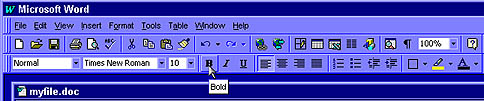
To use one of these icons, highlight the text you want to change, and click the icon button. The same applies to changing font and font size. Click the little black arrow for a "drop-menu" and select the font then the font size.
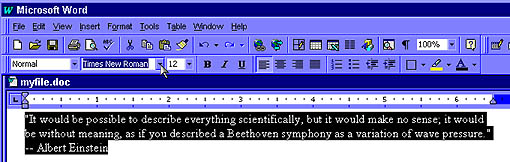
Note that if you goto Format, you have the selections of Font, Paragraph, etc. These give you more detailed options to customize your work.
The Equation editor is easily accessed by first going to the top toolbar. Under "Insert," you will find "Object..." Selecting this should give you the option of "Equation Editor," which when selected will pop up a separate window where you can readily type equations with the very comprehensive toolbar. After you finish your formula, you simply highlight it, then copy it into your main document.
Some of the labs may require you to change the default page settings of Word. For example, you need to have to have specific margins of 2" from the top and bottom and 1" on the sides. To change the page settings in Word just follow these instructions:
Goto File --> Page Setup
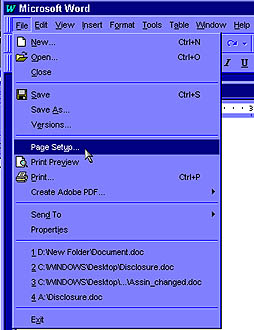
In the Page setup menu, you can set the page margins to the specifications needed. There are several other tab menus to choose from, like Paper Size, Paper Source, etc. Click OK when done.