| Joseph M. Mahaffy |
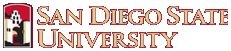 |
| Math 124: Calculus for the Life Sciences | Fall 2016 |
Computer Lab Help 3
This page is designed to provide helpful information about the laboratory questions. You will find more details in the Lab Manual that accompanies this course. Begin this lab and every lab by introducing yourself to your partner. Determine the times when you can meet together during the week before the lab is due at your next Lab session. You should start this lab and each lab by typing the name of each team member and your computer number on the Lab Cover Page (or a copy of it).
The first WeBWorK problem asks questions about this help page and should help you work through the Lab more smoothly. The other problems are the main Lab questions. This week the first problem explores the exponential and logarithmic functions and compares them to polynomial and fractional powers of x. Once again Maple will help you study these functions, and you will many of the techniques applied in the last Lab.
The second and third questions introduce you to allometric or power law modeling. These questions parallel the lecture material and extends your work with Excel's Trendline to fit nonlinear functions, particularly Power Functions or Allometric Models. Allometric models are used extensively in Biology for more complicated modeling situations. Biological data can often be fit by a power law or allometric model, which implies a relationship of the following form for the data:
y = Axr.
The second problem considers data from a collection of dogs and has you learn about how the length, weight, and surface area are related. The last problem takes data from the Allegheny forest and has you analyze the data with linear and allometric models.
Problem 1: This problem compares the relative rate of growth of exponential functions to power functions and logarithmic functions to fractional power functions. You will be finding points of intersection for these graphs very much like you did last week, using Maple's fsolve command. You will need to search for appropriate intervals in Maple that show you the points of intersection. For the exponential function and the power function, you should find the first two points of intersection in a small interval near the origin, such as -2 < x < 2. The third point of intersection requires a larger interval, but should occur before x = 50. The second pair of graphs are a logarithmic function and a fractional power of x. In this case, you should be able to find your first point of intersection for 0< x < 10 . However, the second point of intersection could require a very large value of x. It should be less than x = 1020. You will want to take intervals 0< x < 10a, increasing the value of a until you see the graphs clearly intersecting.
As you did before, you first create the graphs in Maple, then use the information that you glean from the graphs to help you find the points of intersection (i.e., you restrict the range you search with fsolve for these points of intersection. Your lab report will have your graphs in Excel, but Maple graphs will be the quickest to find the points of intersection. Be sure to make your Excel graphs satisfy the same standards that we have applied to the graphs in the first 3 Labs. The only new Maple command that you will need is that exp(x) is used to give you e x (remember that the natural logarithm is given by ln(x)).
Problem 2: This problem uses Excel's Trendline feature. The data sets are nonlinear, so require a nonlinear model. Our choice of modeling techniques is to use allometric or power law models, which say that one variable is proportional to some power of another variable,
w = au r.
To work this problem, you enter the data into a new Excel worksheet. You highlight the data and create a graph. You right click on the data, then select Add Trendline from the menu. Under Trendline/Regression Type, you select the Power option, then have Excel Display Equation on Chart. This should be very similar to what you have done already with the linear fit option in the previous lab. Thus, you should not have too much difficulty with the Excel portion of this problem. The problem does ask you to think about why you obtain the coefficients that Excel gives you. For this you need to understand basic physical principles connecting length, volume, and weight, for example. Also, you need to consider what is called self-similarity, which is that there are large size differences in dogs, but fundamentally you know what a dog looks like when you see one. (All dogs have basic similarities.)
Problem 3: This problem is very similar to the one above. The problem addresses the issue of volume of wood from trees of differing height and diameter. You find the best model for volume of wood based on diameter or height, then study linear and allometric models. The allometric model gives you information on how trees change as they increase in volume.
To work this problem, you enter the data into a new Excel worksheet. You highlight the data and create a graph. You click on the data, then select Add Trendline from the menu. Under Trendline, you select either the linear or power law option, depending on what model you are considering, then have Excel put the equation on your graph. This should be very similar to what you have done already in previous labs. Thus, you should not have too much difficulty with these problems. You are also asked to take the logarithm of the data by simply typing "=ln(x)" where x is the value of the data that you want. This part of the problem uses the linear fit, so after modifying the data to the logarithm of the data, then this problem is just like the linear fit problems that you have done before.
In the last part of the problem, you are creating log-log plots with Excel. This is actually very simple to do. You simply make a copy of the graph with the original allometric model by right clicking on the graph and selecting Copy. Next you click on any cell in the worksheet, then right click, and select Paste with the option to Use Destination Theme (H). Next you click on the graph to activate it. Return to the Main menu under Chart Tools and select Layout. Under Layout you find the box reading Axes. Under Axes you choose Primary Horizontal Axis (and later Primary Vertical axis), then select the option to Show Axis with Log Scale. The graph will now have a logarithmic scale on the selected axis. Be sure to answer all the questions asked in these problems. Again this problem does challenge you with understanding basic physical principles relating volume, weight, and length dimensions to appreciate the power in the allometric model.