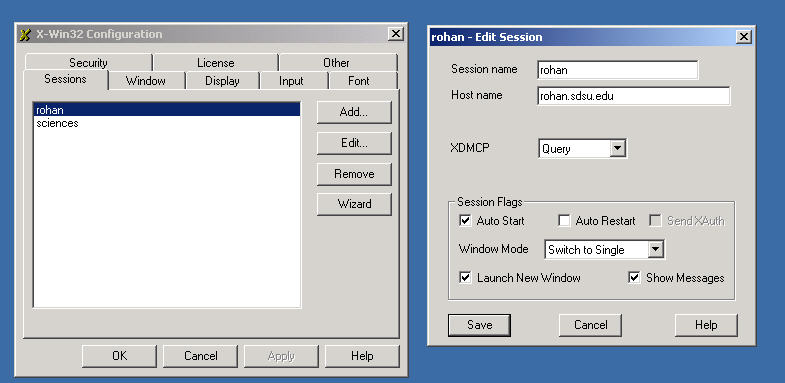|
|
Math 241- Maple Workshop |
|
|---|---|---|
|
|
San Diego State University -- This page last updated 26-Aug-01 |
|
Computer Information
In January 2001, the computer laboratory in BA 120 was newly furnished with 30 PCs. These PCs are operating with Windows 2000 and require individual course accounts. This computer lab is restricted to students who are enrolled in courses in the Mathematics, Statistics, and Computer Science. This facility will provide you excellent access to the computer software Maple. In addition to the use of this computer access to Maple, we want to you to be able to access Maple on rohan. It is very important for this course that you acquire a student account on rohan to learn to use Maple on a UNIX system.
Initialization of BA 120 Computer
You will be given an account ma241axx, where xx are two numbers, and a password. You should probably begin your session by changing your password to something that you can remember. (During the semester, you may prompted to change your password to a new one.) To change your password you give the PC 3-finger salute, Ctrl-Alt-Del. One of the six boxes contains the choice Change Password.... You simply follow the directions after selecting this choice.
Next you will need to set up a printer option. (There are directions on the bulletinboard in case you forget.) You begin at the Start menu in the lower left corner. From this menu, you select the Settings, then Printers. Select Add Printer, which invokes the Wizard program for setting up your printer. In the Wizard setup, you begin with the printer being on the Network. Move to the Next page where you select Type the Printer. Selecting Next you will be given a list, where you go to BA120 under SHAZAM. You may select either the ba120door or ba120wall printer, which you will then create as your Default printer. After you select Finish, then your printer will be established.
In order to prevent shutting down the computer, you will want to set up the Log Off option from the Start menu. To do this, you right click the mouse on the bottom bar (in the grey area). Select Properties, which gives you a window. Choose the Advanced option, then check the Display Logoff in the list. This will allow you logoff easily from the Start menu.
Saving Files
You will want to have 2 floppy disks to save your files to the A Drive. However, the primary choice for saving your files should be on the H Drive. You will select File, then choose Save As. From there you select My Computer, then go to the H Drive. Here you can save your files.
PC as an X-Terminal Set-Up
The PCs in BA 120 have the software X-Win32. You will need to set-up this software. From the Start menu, you select the Programs, then go to X-Win32 and choose the Extra, X-Config. Now you select Add and insert rohan into the session name. Choose Xdmcp. You obtain the following windows.